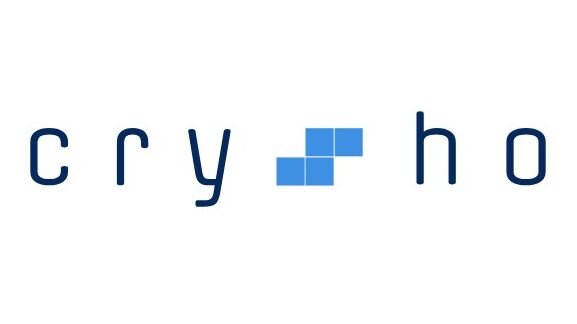With the rise of digital content, image editing has become an essential skill for professionals and hobbyists alike. But for those who don’t have the time to master complex software like Adobe Photoshop or GIMP, the need for simple, effective tools is greater than ever. Enter ImgSed, a lightweight, web-based image editor that makes image editing accessible to everyone. Whether you need to touch up a personal photo or prepare visuals for a marketing campaign, ImgSed provides intuitive editing features that allow you to get the job done quickly and easily.
In this comprehensive guide, we’ll explore the features of ImgSed, how to use it for basic and advanced edits, and why it’s a fantastic alternative to more complex editing software. By the end, you’ll be ready to edit images like a pro using this simple online tool.
What is ImgSed?
ImgSed is a free online image editor that offers a user-friendly platform for editing photos and graphics without the need to download or install software. It is accessible from any device with an internet connection, making it a convenient option for users who are always on the go or need to make quick edits from different locations.
Unlike traditional editing software, ImgSed is designed for simplicity. Whether you’re a beginner or someone with basic editing experience, the platform offers an intuitive interface with easy-to-navigate tools that cater to various editing needs such as cropping, resizing, adding filters, and adjusting brightness or contrast.
Why Use ImgSed for Your Image Editing Needs?
User-Friendly Interface
The hallmark of ImgSed is its straightforward interface. Upon launching the website, users are greeted with a clean dashboard where they can upload an image and immediately begin editing. This simplicity is one of ImgSed’s greatest strengths, as users do not have to spend time learning complicated controls or understanding technical jargon. Everything is laid out in an easy-to-understand format, with icons and labels that clearly explain each tool’s purpose.
No Installation Required
One of the best things about ImgSed is that it operates entirely online. This means you don’t need to worry about lengthy downloads or filling up your device’s storage. You can simply visit the website, upload your image, and start editing immediately. This feature also makes it accessible to a wide range of devices, from desktops to smartphones and tablets, without sacrificing functionality.
Perfect for Quick Edits
If you often need to make quick adjustments to your images, ImgSed is ideal. You can easily crop, rotate, or resize images, apply filters, or adjust brightness and contrast in just a few clicks. This makes it perfect for individuals or businesses that need to prepare images for social media, blog posts, or presentations on short notice.
Cost-Effective Solution
Many professional image editing software packages come with high subscription fees, which can be prohibitive for casual users or small businesses. ImgSed, on the other hand, is completely free. It offers enough functionality for most basic to moderate editing tasks without the need for paid upgrades, making it an excellent budget-friendly alternative.
Key Features of ImgSed
Despite its simplicity, ImgSed comes with a robust set of features that allow users to perform a wide range of editing tasks. Here’s a breakdown of some of the most popular tools and how to use them:
Basic Editing Tools
At its core, ImgSed offers a variety of basic tools to help users quickly edit and improve their images. These include:
- Crop: Crop your image to remove unwanted areas or focus on a specific subject.
- Rotate and Flip: Adjust the orientation of your image to achieve the perfect angle.
- Resize: Change the dimensions of your image to suit your needs, whether it’s for a social media post, website banner, or profile picture.
Adjustments and Filters
For users who want to enhance their images further, ImgSed includes adjustment tools that allow you to tweak different aspects of the image. You can easily adjust the brightness, contrast, saturation, and sharpness, ensuring that your photos look their best.
Additionally, ImgSed offers a selection of filters that allow you to apply creative effects to your images. With just a few clicks, you can transform a dull image into a vibrant, professional-looking photo.
Text and Shapes
Need to add some context or design elements to your image? ImgSed offers tools for adding text, shapes, and icons to your photos. This is especially useful for creating social media graphics, memes, or adding watermarks to your work.
- Text Tool: Insert custom text with various font styles, sizes, and colors. Ideal for captions, quotes, or branding.
- Shapes and Icons: Add simple geometric shapes or icons to enhance your design or create a focal point.
Layers and Overlays
Although ImgSed is a simple editor, it includes basic layer functionality that allows for more complex edits. You can upload multiple images or elements and arrange them in layers to create composite images. The overlay tool helps blend images together, add textures, or create a double-exposure effect.
Undo and Redo
Mistakes happen, and ImgSed has you covered with its undo and redo functions. These features allow you to easily backtrack or reapply edits without starting from scratch, making it easy to experiment with different effects.
How to Use ImgSed: A Step-by-Step Guide
To help you get started with ImgSed, here’s a simple guide to performing common tasks with the platform:
1. Uploading Your Image
Begin by visiting the ImgSed website. From the homepage, click the “Upload” button to select an image from your device. You can also drag and drop your image directly into the editor.
2. Cropping and Resizing
If your image needs cropping or resizing, these tools are located at the top of the screen. Click on the Crop tool to drag and select the area of the image you want to keep, then click “Apply.” To resize, choose the Resize tool, enter the desired dimensions, and apply the changes.
3. Applying Filters
To add a filter, click on the Filters tab. A variety of filters will be displayed—simply click on the one you want to apply, and see the effect in real-time. You can adjust the intensity of the filter using the slider bar.
4. Adding Text
Click on the Text tool to add a text box to your image. You can then type your desired text and customize it with different fonts, sizes, and colors. Position the text by dragging it across the image.
5. Saving and Exporting
Once you’re satisfied with your edits, click on the “Save” button. ImgSed allows you to download the image in multiple formats such as JPEG, PNG, or GIF. You can also share the image directly to social media or email it to someone from the platform.
Advanced Tips for Getting the Most Out of ImgSed
While ImgSed is a simple tool, there are a few advanced tips you can use to maximize its capabilities:
- Use Overlays for Creative Effects: Experiment with the overlay tool to combine different images or textures. This can give your photos a unique, artistic look that stands out.
- Batch Editing: If you’re editing multiple images, save time by performing the same edits in sequence. This is especially useful when resizing or cropping a large batch of images for a project.
- Experiment with Filters: Don’t be afraid to layer multiple filters to achieve a custom look. Adjusting the intensity of each filter can result in a polished, professional finish.
Why ImgSed is a Great Alternative to Photoshop
While Adobe Photoshop remains the industry standard for photo editing, it can be overkill for users who only need basic edits or quick fixes. ImgSed is the perfect solution for those who don’t need all the bells and whistles of Photoshop but still want high-quality results. Here’s why:
- Simplicity: Photoshop’s steep learning curve can be a deterrent for many users. ImgSed eliminates this issue by providing easy-to-use tools that anyone can understand.
- Accessibility: As a cloud-based tool, ImgSed works on any device, anywhere. No expensive subscriptions or hardware requirements.
- Cost: ImgSed is free, making it a no-brainer for individuals and small businesses who can’t justify paying for Photoshop.
Conclusion
In a world where image editing has become essential for both personal and professional use, ImgSed offers a perfect balance of simplicity and functionality. Its user-friendly interface, accessibility from any device, and comprehensive set of tools make it an ideal choice for anyone looking to edit images quickly and effectively without the complexity of traditional software. Whether you’re cropping a photo, adding text, or applying filters, ImgSed empowers users of all skill levels to create visually stunning images in just a few clicks.
FAQs
Is ImgSed completely free to use?
Yes, ImgSed is free, with no hidden fees. All features are available to users without requiring a subscription.
Does ImgSed require any software downloads?
No, ImgSed operates entirely online, meaning no downloads or installations are needed.
Can I use ImgSed for professional purposes?
Absolutely. While ImgSed is simple, it provides high-quality results, making it suitable for both personal and professional use.
Does ImgSed support all image formats?
Yes, ImgSed supports various formats, including JPEG, PNG, GIF, and BMP.
Can I use ImgSed on mobile devices?
Yes, ImgSed is accessible via mobile browsers, allowing you to edit images on smartphones and tablets.
Is there a limit to the file size I can upload on ImgSed?
ImgSed supports large files, but for optimal performance, it’s best to use images under 10MB.